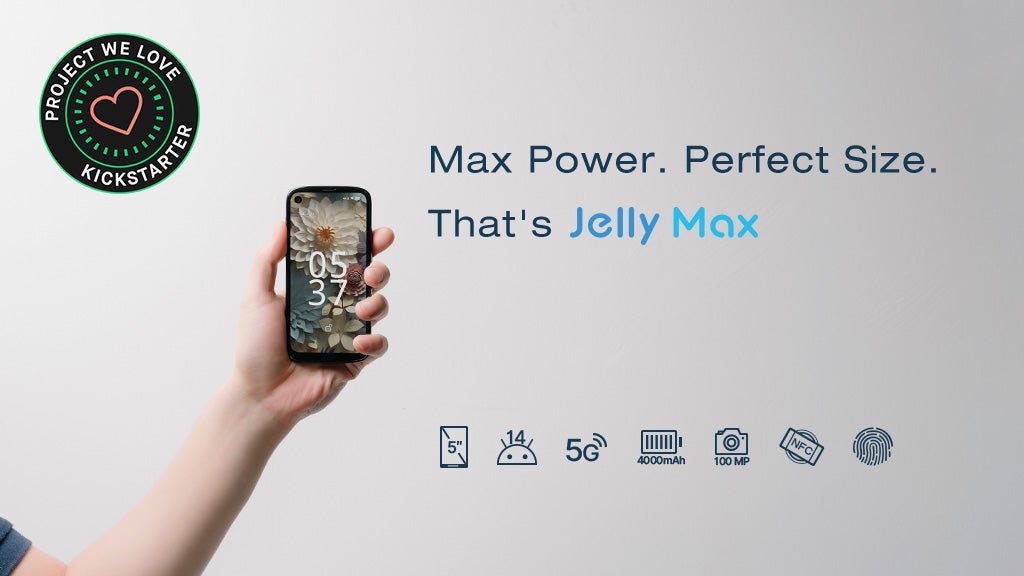Since AT&T phased out its 3G network starting February 22, 2022, non-whitelisted devices including all Unihertz phones are not compatible with the AT&T network. Over the past year, Unihertz has actively sought ways to address the compatibility issues with AT&T following its policy change. Today, we are pleased to announce that the Unihertz Jelly 2 has been tested and is officially authorized to operate on both AT&T's and Cricket's network*.
* Please note that the Unihertz Jelly 2 now is listed in the AT&T whitelist document (Last updated: February 6, 2024). You can conduct an IMEI check with your Jelly 2 phone's device information on the AT&T website to verify its compatibility.
If you own a Unihertz Jelly 2 device and plan to switch to the AT&T network, there are two methods to update your Jelly 2 and enable AT&T network services:
- Apply for the AT&T software update via Firmware Over the Air (FOTA) from the Unihertz team. This method is only available for devices with the latest firmware. Before submitting the application, ensure that your system firmware version is up to date.
- Manually download the latest firmware that includes the AT&T update and follow the instructions to perform a local update and complete the update process. Be careful to choose the correct firmware adapted to your phone's current version.
Method 1: Apply AT&T Software Update for Jelly 2 from Unihertz
Please register your Jelly 2 phone device's IMEI numbers to apply for the AT&T software update. To initiate the software update, please provide your IMEI numbers and current system firmware version.
You can find your IMEI information by dialing *#06# in the Calling App.

Go to Settings > About phone > Wireless Update. Tap on Check for updates to check the firmware version and ensure your phone system is up to date.

Get Started
- Ensure that your phone is an authentic device purchased from Unihertz official sales channels.
- Go to Setting > About phone > Wireless Update > Check for updates to keep your phone system firmware version up to date.
- Submit your IMEI numbers and firmware information to the Unihertz team for approval.
- Wait for the notification of the AT&T Software update via Firmware Over the Air (FOTA) after getting approved.
Update & Verify Software
- Once your application gets approved, your device will receive a system update notification.
- Go to Setting > About phone > Wireless Update > Check for updates.
- Follow the on-screen prompts to download and install the AT&T Software update.
- The device automatically restarts once the new software is successfully installed.
Method 2: Manually Download the AT&T Software Update Firmware and Perform a Local Update
Manual local updates are compatible with all Jelly 2 phones (even with an older system version). When performing a manual local update, ensure that you download the correct firmware that is adapted to your phone's version.
Download the AT&T Software Update Firmware
| Unihertz_Jelly2_XXXXXXXX |  Download Download |
| Unihertz_Jelly2_JP_XXXXXXXX |  Download Download |
| Unihertz_Jelly2_EEA_XXXXXXXX |
 Not Available Not Available |
Conduct a Local Update
- Copy or move the firmware file to the internal storage of your Jelly 2 phone.
- Go to Settings > About phone > Wireless Update. Tap on the three dots at the top right corner of the screen and select Local updates option
- Locate the firmware file on your phone and select the firmware file.
- Follow the on-screen prompts to initiate and process the local update.

Read Official Guide on Local Upgrade from Internal Storage for detailed instructions.
To troubleshoot the software update
After installing the software update, visit AT&T Troubleshoot & Resolve to fix any additional issues with your device or services.